- Support for TV
- User Guides
- FAQ
- Support Contact
User Guides
Wightman Streaming TV
MyTVs App Guides
Potenza Remote Control Guides
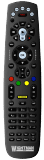
TV Rating Systems
Nova Remote
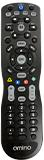
Royal Big Button Remote
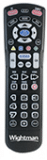
FAQ
Contact Wightman for Support
Customer Care
1-888-477-2177
Mon – Fri: 8AM – 7PM
Sat: 10AM – 4PM
Technical Support
1-877-327-4440
24 hours a day
7 days a week
365 days a year