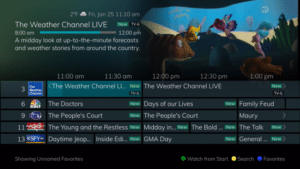If you like to be able to surf within only a specific set of channels, you can create Favourites lists. By default, your set top box has grouped channels into several pre-set Favorites lists including:
All Channels, Subscribed Channels, Movie Channels, Sports Channels, Music Channels, Entertainment Channels, Kids Channels, News Channels, Business News Channels, Infotainment
Channels, Religious Channels, Regional Channels, and HD Channels. You may create up to five additional Favourites lists.
- Press the MENU button to access the Main Menu. Highlight Settings. Use the arrow buttons to highlight Edit Favourites, and then press the OK button.
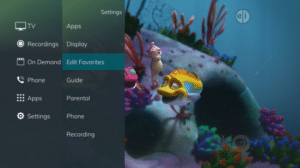
- If you are not already in a ‘New List’ by default, arrow right to access a New List.
- All available channels will display. Use the Up/Down arrow buttons on the remote control to move through the list of channels. When you are on a channel you want to add to your list, press the OK button to mark it as part of this favourites list.
- To name the list, press the Yellow button on the remote control.

- Use the arrow buttons to move through the letters on the screen. Press the OK button on the remote control to choose a letter. When you have named your list, arrow down to select the Submit to accept your name.
- To Save your favourites list, press the Blue button on the remote control and then press the OK button.
- To Discard a favourites list, press the Red button on the remote control.
- Press the EXIT button on the remote control to leave the menu.
Favourite List Actions
To view the available Actions associated with each Favorites List, press the Green button on the remote control. The Actions list displays on the right side of the screen. To make it easy for you, the list of Actions on the screen shows the corresponding button that you could press on the remote control. You can also highlight your selection and then press the OK button on the remote control.
- Selecting the Discard Changes option will exit Edit Favorites without making any changes.
- Rename List allows you to change the name of this list without changing the channels that were previously selected for this list.
- Save List will save any changes made to this Favorites List.
- Delete List will delete this list from your Favorites.
- Invert List lets you select or deselect channels in this Favorites List. For example, if you have selected 10 channels in this Favorites List and click OK on Invert List, those 10 channels will be deselected and all of your other subscribed channels will be selected. If you click OK again those 10 previously selected channels will be back in the list while the rest of the subscribed channels will be removed.
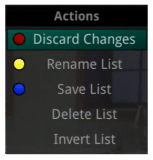
Access a Favourites List for Surfing
- Press the FAV button on the remote control.
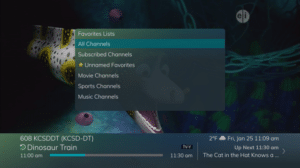
- All Favourites lists will display. Lists that you have created will display with a star.
- Arrow down to highlight the Favourites list you want to use and then press the OK button on the remote control. The list you have selected will show just above the channel number.
- With the favourites list selected, you will browse channels only within that list.